Microsoft has released new feature as part of oct 2021 wave 2 to help users/developers to customize navigation buttons easily. Now users can more quickly get to items further down in the site map with less scrolling through collapsible groups. The user choice to collapse or expand per group is kept local in the browser. With the help of this feature we can hide or show navigation buttons based on user requirements.
Lets see how we can customize navigation buttons with the help of steps and details:
1. Login to the https://make.powerapps.com/ to open power app in design mode and select your environment from the list.
2. Select app name from the app list and click on “Edit in preview” button.
3. Click on Navigation to customize Navigation bar. On right side of the page, you can see the following options with checkbox
- Show Home: Enabled by default. When selected, displays the home page link for the app.
- Show Recent: Enabled by default. When selected, displays the recently viewed pages link. Selecting the link displays all recently viewed pages.
- Show Pinned: Enabled by default. When selected, displays the pages that have been pinned. App users select the push-pin icon next to a record listed under Recent to add it to their pinned rows.
- Enable collapsible groups: Disabled by default. When selected, subareas displayed under groups in the site map can be expanded or collapsed.
- Enable web resources: Disabled by default. When selected, web resources can be added to the app as a type of subarea.
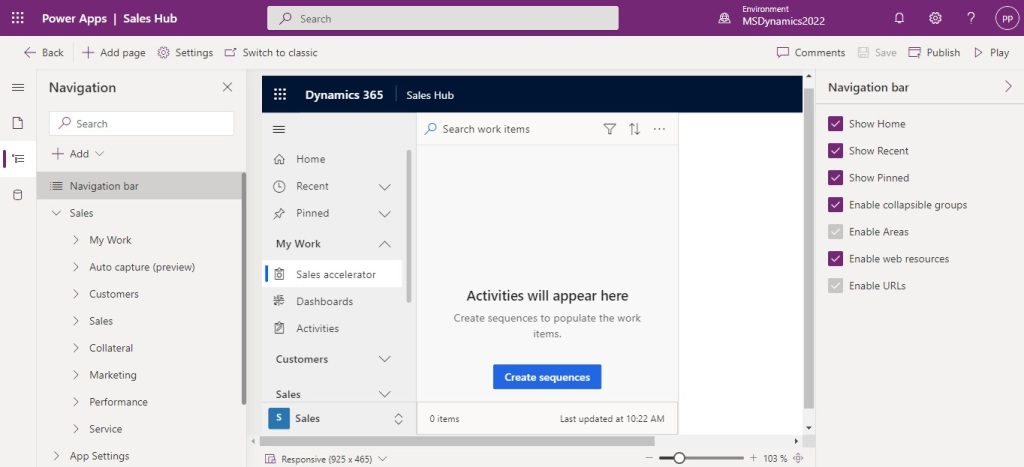
Click on save and publish button to publish your changes.
Hope this helps you.!